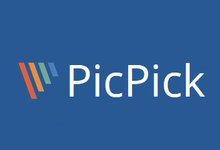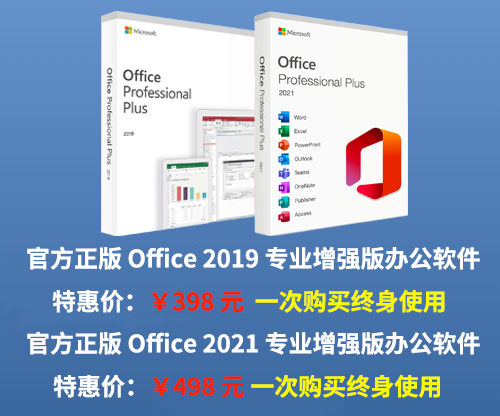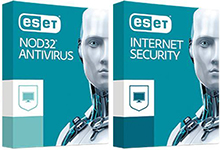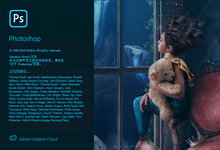新的 Ashampoo Snap 10 的功能得到了很大的改进和增强。首先,Snap 可以截取 3D 全屏游戏了。新的视频编辑器可以无损的修剪录制的视频,分割长视频为多个片段。网页截图可能可以添加其 URL 以方便管理。声音录制的改进,视频水印以及智能编辑工具等将为您带来全新的体验。遇见 Ashampoo Snap 10 – 为您带来全方位的截图!

截取和编辑任意屏幕内容
Ashampoo Snap 10 为您轻松截取屏幕和录制视频。任意屏幕任意内容都能轻松截取并编辑。
灵活精确的截图
像素级精度的截图。无论是整个屏幕,单个网页或是一个区域 – Snap 都能截取出来生成图片或视频。还有定时器,自动滚动以及智能文本识别,为您提供无限可能。只需点击一下或是按下快捷键,Snap 10 就会立即开始进行截图工作!
一图胜千言
使用 Snap 10 您可以与他人更快捷的分享信息。添加箭头、图形,自动标号,还有许多其它选项,让您的图片表意更加清晰。免去大段大段枯燥的描述,节省时间和精力!有图有真相 – 快捷、轻松,直击要害。
创建自己的实时视频
实时编辑视频,添加文本、画上图像、语音叙述。现在可以直接进行后期处理了!在视频中可以可视化显示鼠标点击和键盘按下动作 – 这是制作教学视频的利器。如果需要保护知识产权,别忘了试试新的视频水印功能。
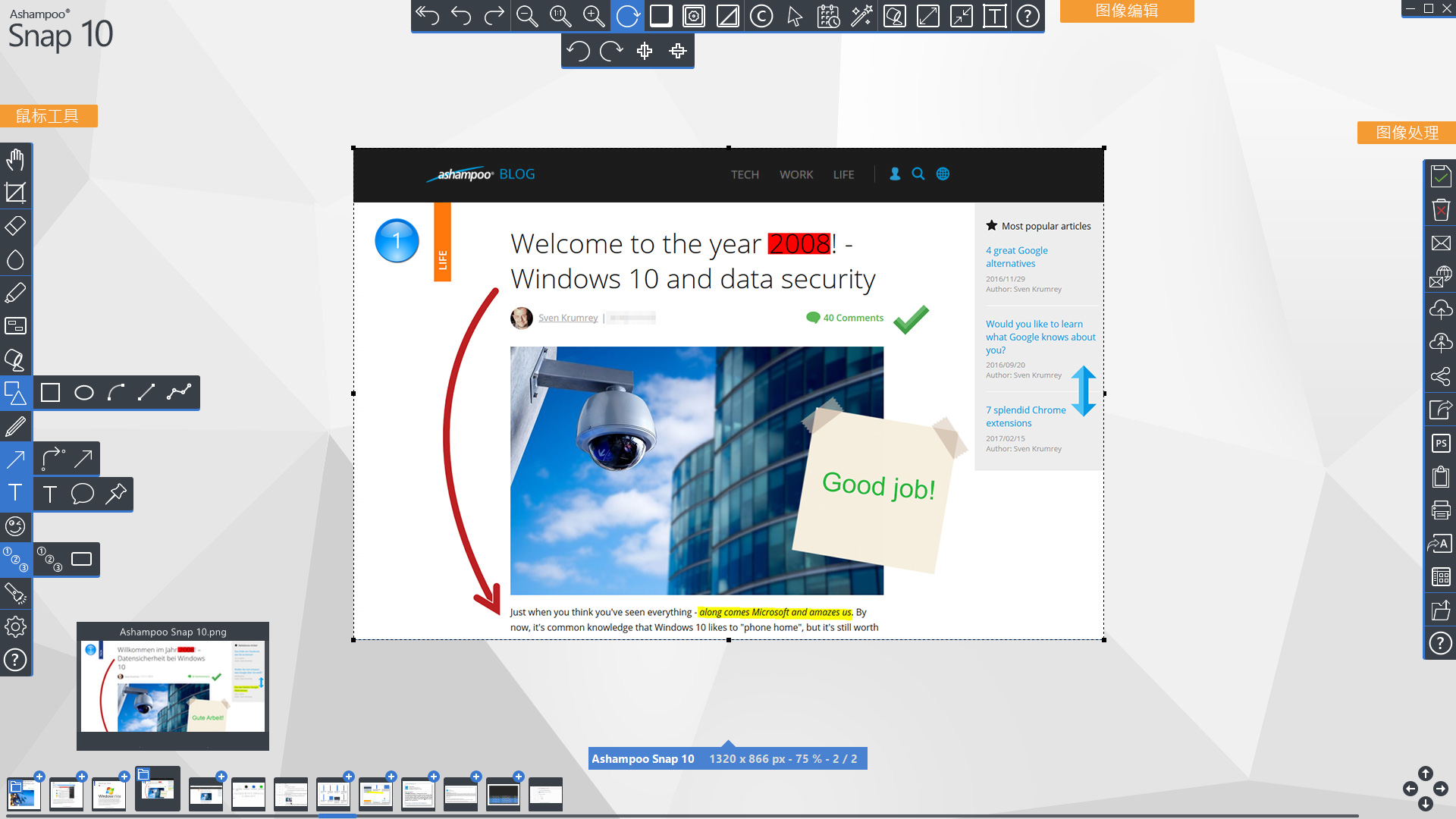
匹配任意数量显示器
同时使用个多显示器时,您可能会面临一大堆的屏幕分辨率和 DPI 设置问题。Snap 可以自动适应您的显示设置,完美兼容任何显示模式!
完美获取网站内容
Snap 10 不仅能截取网站图像,还能在图片上或是元数据中附加上源页面的信息。Snap 让一切都井井有条。如果您需要分享图片,Snap 可以自动添加图片链接。如果您希望捕获整个网站,或是光文本,甚至一次捕获是多个窗口。Ashampoo Snap 10 都能搞定!
视频编辑,制作最完美的影片
即使是已经很漂亮的视频也有不少调整空间:裁剪掉无用的场景,删除广告,或是分割视频成一个个片段。有了 Ashampoo Snap 10,您无再需要安装其它软件。设计精巧的编辑器帮您提取出视频中的重点和亮点部分。还可以附加其它视频,导出珍贵场景保存为 GIF 动画!
安全的发送或上传到云端
想要随时随地查看您的图片?Ashampoo Snap 10 可以做到:用邮件发送图片,保存到 Ashampoo 网络空间,或是上传到各个云服务((DropBox、Microsoft OneDrive、Google Drive)。如有必要,可以在邮寄或上传前进行优化,缩小大小。
操作系统:
Windows 10, Windows 8.1, Windows 8, Windows 7
10.1.0 更新记录:
New Features:
– All New Audio Capture:
o Captures every audio played through speakers (Soundcard, HDMI, etc.).
o “Stereo-mix” support is not required anymore.
o User can configure audio bitrate 96 Kbit to 320 Kbit for WMV recording.
o Classic audio recording for microphone, stereo-mix is still available.
– Improved Video Capture:
o Optimized routines for 4K recording (a good cpu is still needed, but it
is less laggy and sufficient for common tasks).
o New presets for choosing video and audio quality (low, medium, high, very high).
The bitrate is chosen automatically depending on the preset and the resolution.
o The old screen codec in the lowest quality setting (“record app”) was replaced
by WMV7 as this benefits the user more. However, the screen codec may still be
chosen in the custom codec settings page.
Changes:
– None.
Bugs Fixed:
– Recording audio with disk cache encoding may result in asynchron audio and video.
– Opening different WMV and AVI files may hang editor.
– Some security fixes.
10.0.8 更新记录:
New Features:
– None.
Changes:
– Changed support email address to support@ashampoo.com
Bugs Fixed:
– None.
10.0.7 更新记录:
New Features:
– None.
Changes:
– None.
Bugs Fixed:
– High DPI on Windows 8.1
– Video editing of large video files (3+ hours duration).
10.0.6 更新记录:
New Features:
– None.
Changes:
– None.
Bugs Fixed:
– Arrow head style not saved correctly.
– Associating with snapdoc file type.
10.0.5 更新记录:
New Features:
– None.
Changes:
– None.
Bugs Fixed:
– Video Capture: Preset “Application” not working with 4K resolution.
– Wrong file time shown in tooltips on some systems.
10.0.4 更新记录:
New Features:
– None.
Changes:
– Videoeditor initially scales video miniatures to 100%
and loads faster.
Bugs Fixed:
– Resizing captures with width or height greater 100.000 pixels.
– Bars appearing although edit mode window obscured by other apps.
– B2B values from HKLM instead of HKCU
10.0.3 更新记录:
New Features:
– None.
Changes:
– Updated fixed-size resolutions.
Bugs Fixed:
– Color skin missing graphic files.
– Capturing maximized apps cutted off partially.
– Unable to edit values in edit mode on touch screen displays.
– Webcam single capture did not work.
10.0.2 更新记录:
New Features:
– None.
Changes:
– Selection Tool: Default aspect ratio set to none.
Bugs Fixed:
– Capture Single Window: Misaligned border on High-DPI desktops.
– Many dialogs lost focus in edit mode in full screen.
– Crash in full screen capture and different resolution
– Video Capture Whiteboard: entering space for text did not work.
– Display of big captures in high zoom in edit mode.
10.0.1 更新记录:
New Features:
– None.
Changes:
– JPG: Appname written not anymore to EXIF description.
Bugs Fixed:
– Capture 3D game crash if resolution different.
– Timed capture blue border.
– Import settings check existing skin names.
– Texteditor looses focus.
– PrintDlg settings loose focus.
– Crash getting miniature for video file.
10.0 更新记录:
New Features:
– Video Editing (WMV only, WMV is the default and prefered video format)
– Trim or cut parts of a video. Strip the end of an oversized video or cut ads from within a video.
– All operations work lossless. No video quality is lost when editing a video! Every cut may be undone once.
– Export parts of a video into standalone video files. This can be used to seperate different episodes into different video files. Or to export a short movie scene (it even may be exported to a GIF animation).
– Append video files with the same width and height. This can be useful to concatenate different episodes of a movie into a single file.
– An easy to use timeline interface to do the actual work.
– Full Per-Monitor-DPI Support
– Modern Multi-Monitor-Systems nowadays often use different DPI settings for each monitor.
– The GUI of Snap (eg Editmode Window) does automatically detect each monitor DPI and reloads and scales the interface accordingly to the monitor it is shown on.
– Edit Mode Windowed Support
– For the first time in 10 years it is now possible to use the Editmode GUI in windowed mode!
– The user can switch between fullscreen and windowed display and the application automatically saves this setting.
– In windowed mode the Editmode can be used on monitor chosen by the user.
– Capture Website URL
– Snap automatically detects if the screenshot grabbed is part of a website and saves the URL accordingly (Firefox, Chrome, IE, Edge).
– The URL is saved within the metadata of the screenshot (PNG, JPG).
– The URL is shown as a text object below the screenshot.
– When sending the screenshot from within Editmode by email, then the screenshot is automatically linked to this URL in the email window (outlook only). The URL is also shown as text link.
– The user may adjust the detection of URL.
– Video Capture
– Greatly improved watermarking for video recording.
– All settings may be changed in the video effects dialog.
– Activated watermark settings are shown instantly within the video recording area, so that the user knows how the watermarking will look like in the video.
– The video control window may be dragged at the title bar.
– The default video recording preset automatically adjust the used bitdepth depending on the size of the resolution the video will be recorded in. So, the higher the resoltion, the higher the bitdepth.
– Fullscreen 3D Games Capture
– A new technique offers the possibility to capture most fullscreen 3D games.
– It is sufficient to press the PrintScreen key for this to work, as Snap automatically detects if a fullscreen game is running and uses the correct capture automatically.
– This requires Win 8.1 or later.
– Some games do not work with this technique. Most of the time, however, this is caused the capture hotkeys (the trigger) being blocked by the game. In such a case only a timed capture works. (For example: Set a timer for every 10th second, and then start the game).
– Restructured Settings
– All settings have been moved and restructured into a single main settings dialog.
– The option “single capture / multiple captures” has been replaced by the option to set the output (output to Editmode, output to directory, output to Clipboard,
output to App). This way it is easier to use and easier to understand for novice users.
– Editmode Tools
– The Hilight-Marker auto-detects whether the capture contains mostly a dark or light background and adjusts the color accordingly. This is ideal when marking dark areas as many modern GUIs and websites use black interfaces.
– Numbered buttons may be configured to use bold or outline text style.
– Select/Cut operations have been optimized for easier use.
– Other Improvements
– Audio capture device detection improved (primary sound capture device)
– Progress animation when doing time consuming operations (eg export big video file)
– Hotkey for capture only main monitor (Shift+Printscreen)
– General speed optimization throughout the whole application.
– CloudCopy: Detects OwnCloud client.
Changes:
– None.
Bugs Fixed:
– Capturebars wrongly positioned on Multi-Monitor-Systems with great DPI difference.
– Website Freestyle Capture in Google Chrome.
– Tray Icon visible after Edit Mode close.
软件下载地址:
Ashampoo Snap v10.1.0
Download YunFile云盘:http://pwpan.com/fs/9tocpm0ol9d54277/
Download 皮皮网盘:https://sun0816.pipipan.com/fs/3477565-389727465
Download 城通网盘:https://sun0816.ctfile.com/fs/3477565-389727465
Download 百度网盘:https://pan.baidu.com/s/1yMpxKXTFqkvajhWpOZ4ehg 密码:upcf
Ashampoo Snap v10.0.7
Download YunFile云盘:http://yfdisk.com/fs/dto9pmbolbd2f9e1/
Download 皮皮网盘:https://sun0816.pipipan.com/fs/3477565-296024307
Download 城通网盘:https://sun0816.ctfile.com/fs/3477565-296024307
Download 百度网盘:https://pan.baidu.com/s/1LzHAqunNJ5lnHkH9rGf5kw 密码:rmhv
解压密码:www.unyoo.com
 联合优网
联合优网