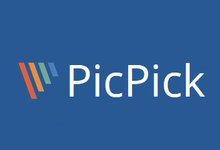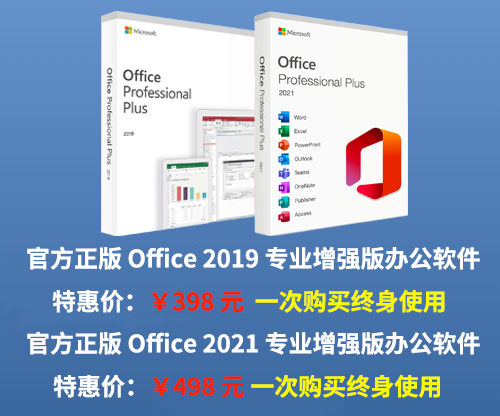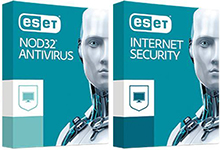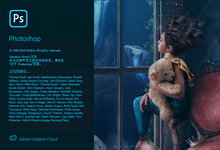HyperSnap(截图软件)是个屏幕截图工具,它不仅能抓住标准桌面程序还能抓取 DirectX, 3Dfx Glide 游戏和视频或 DVD 屏幕图。软件支持Windows 7/Windows 8/Windows 10/Windows 11系统。本程序能以 20 多种图形格式(包括:BMP, GIF, JPEG, TIFF, PCX 等)保存并阅读图片。跟PS配合能够满足一切需要。
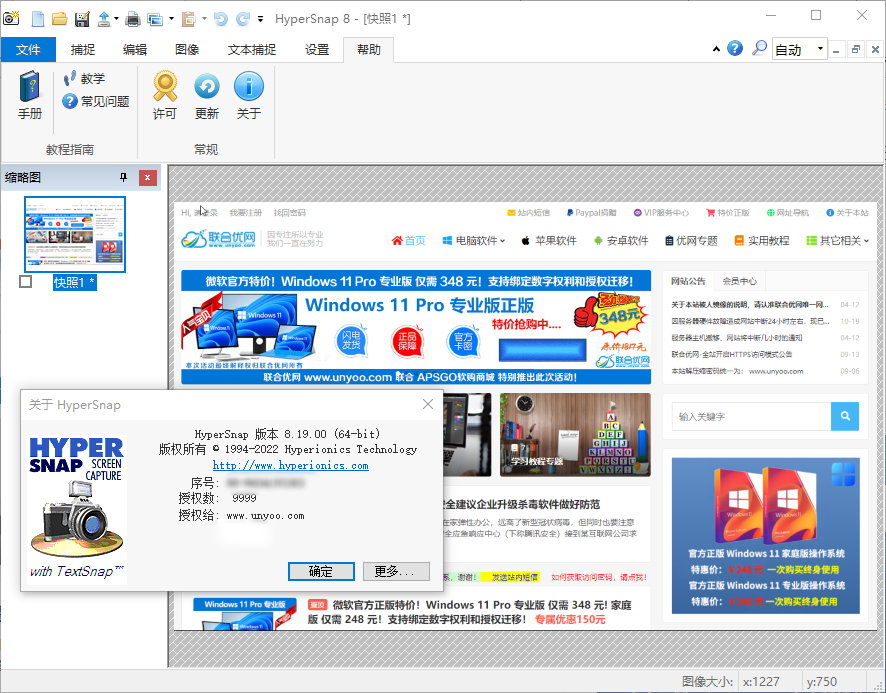
HyperSnap(截图软件)可以用热键或自动记时器从屏幕上抓图。功能还包括:在所抓的图像中显示鼠标轨迹,收集工具,有调色板功能并能设置分辨率,还能选择从 TWAIN 装置中(扫描仪和数码相机)抓图。
HyperSnap is the fastest and easiest way to take screen captures from Windows screen and full screen games, and text capture (TextSnap™) from places where normal text copy is not possible. HyperSnap combines the power of a first-class screen capture application with an advanced image editing utility – wrapped into one easy-to-use tool!
It’s perfect for capturing images that you want to include in your Help system, online tutorials, manuals, training handouts, presentations, marketing materials, Web pages, emails and more. Use HyperSnap to quickly share a picture-perfect representation of anything on your screen.
HyperSnap is versatile and extremely easy-to-use. You can switch between modern “ribbon” interface shown on the image above, or tranditional menu and toolbars.
HyperSnap v.8 is compatible with 32 bit and 64 bit releases of Windows 10, 8 (destkop mode), Win7, Vista, and their corresponding Windows Server editions. On Windows XP use HyperSnap 7.
New Features in Version 8
- 64-bit version, allowing the use of the full potential of modern 64-bit computers. Capture and edit much bigger images, fit in memory more captures simultaneously opened in HyperSnap window for editing and processing. A 32-bit version is also available for use on 32-bit systems.
- Thumbnails list – select all or several of captured images and right-click – Save Selected – Each image to its own file: now prompts you for the folder and image format to save in, instead of as in v.7 automatically saving to the last used folder and file.
- Thumbnails list – select all or several of captured images and right-click: added new function “Email selected”, which will attach multiple images in selected file format to an empty email message.
- The order of thumbnails in the thumbnail bar may now be re-arranged with drag and drop operation. This is important e.g. if you want to save some or all of images into one PDF file, and the order in which they are saved is important.
- You may now drag out one image thumb, or several of them if marked with check-marks, to Windows desktop or Explorer folders. Upon dropping the thumbnails there, the images will be saved in that folder as PNG or JPEG files. You may also drag-drop them to other targets that accept files, e.g. MS Word, email, web file upload forms etc.
- Wider lines when drawing shapes possible – under the “Line Style” tool, click “Wider Lines” menu item and type the new width in pixels.More “skins” under Setup ribbon tab – “Skin” button, including Office 2013 themesOther possible enhancements will be added to version 8, depending on your feedback.
New Features in Version 7
- New user interface, using Ribbon instead of menu and toolbars. However you can still switch to the old menu/toolbars interface if you want. We recommend that you give try to the new UI though, as some features are not available or more difficult to access with the old interface.
- Big enhancements to HyperSnap drawing editor – all shapes drawn are now kept as separate objects. You may select them at any time, move, modify, delete. You may also imprint them permanently on the image at any time.
- New shapes in drawing editor – different types of callouts, arc, opened and closed polylines. When needed, you may switch to “draw directly on image” mode. This could be useful e.g. to edit small icons, where each pixel counts, while for bigger images we recommend the new shape drawing mode.
- New native HyperSnap file format .dhs – preserves the drawn shapes as separate objects for later editing.
- Support for opacity (alpha channel) – any part of an image can be made completely or partially transparent.
- A much enhanced color picker on the Ribbon “Edit” tab – select colors from standard palette, define up to 8 user colors, switch between using the foreground/line color or background/fill color, pick color form anywhere on the screen, set RGB or HSL color codes with sliders or by typing values, displays and offers a quick copy of HTML color code like #E6C01A, “pin” colors to use the same colors in all editied images or have separate selections for each image and more.
- Optional thumbnail list showing small previews of all images captured or opened in HyperSnap window. Click on thumbnails to switch the big window to that image. Select multiple images in Thumbnails View window, then right click to apply group operations on selected images, e.g. resize them, print, save to one multi-page file (TIFF or PDF) or to separate image files in one operation.
- Save images to PDF files. Can also open PDF files created with HyperSnap 7, but not other PDFs.
- Region capture enhancements – select unrestrained or pre-defined aspect ratio of captured region (e.g. 4:3, 16:9 or user defined), select a pre-defined fixed size of captured region, e.g. 640×480 pixels, and move it around the screen.
- Support for FireFox 4 and newer with FireFox add-on to capture entire pages etc.
- Many more smaller enhancements.
2022.01.04 HyperSnap 8.19.0
-
Fix for resolution problems on some Windows 10 and 11 problems
2022.01.01 HyperSnap 8.18.0
-
Small Windows 11 compatibility fixes, e.g. capture window’s rounded corners
2021.05.11 HyperSnap 8.17.0
-
Updated Firefox browser add-on, as due to upcoming change in Firefox the old one would soon stopped working
2019.10.25 HyperSnap 8.16.17
-
Updated digital code signing certificate, the old one was to expire soon.
2019.07.02 HyperSnap 8.16.16
-
Fix: while saving an image to a file and changing the color format (e.g. from 32 bits per pixel to 8 bpp), the resolution value was not preserved.
2019.05.06 HyperSnap 8.16.15
-
Keyboard shortcuts can be assigned to custom colors in the EDIT ribbon tab. Assign them from the down-pointing triangle at the title bar – More commands – Customize button next to “Keyboard shortcuts” label. Then select “Image” in “Categories” box, search in Commands for “Custom color 1” etc. I assigned them to Ctr+1, Ctrl+2 etc.
正宗官网:http://www.hyperionics.com/
官网更新记录:http://www.hyperionics.com/hsdx/changelog.asp
官方最新版下载地址(32 位 + 64 位 )
32位版: http://www.hyperionics.com/downloads/HS8Setup32.exe
64位版: http://www.hyperionics.com/downloads/HS8Setup.exe
软件下载地址:
[erphpdown]8.19.00:
Download 百度网盘:https://pan.baidu.com/s/16tXWwaX_407JtxHljCkZ2w 提取码: 5q8n
8.16.16:
Download 百度网盘:https://pan.baidu.com/s/1FvWTpVUY8I5Sg3T9qxtzSA 密码:jwkf
解压密码:www.unyoo.com[/erphpdown]
 联合优网
联合优网