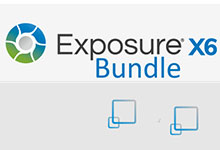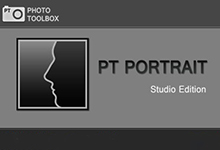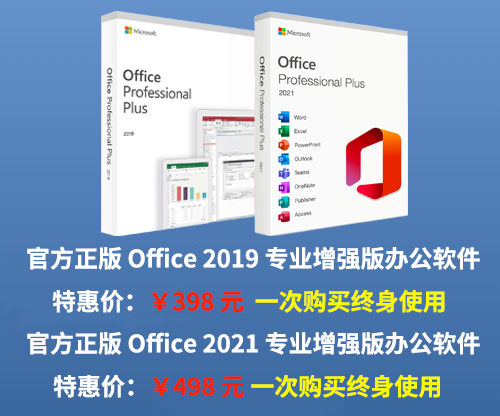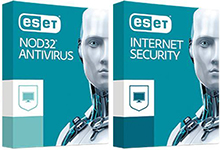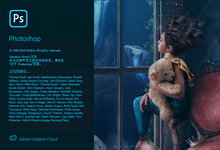Alien Skin Exposure X5 是屡获殊荣的RAW照片编辑器、组织器和滤镜工具,软件本身非常专业,功能强大,可以独立运行,也可以作为Photoshop和Lightroom的插件,主要达到的效果就是将普通的照片渲染成胶片的曝光效果,使其看起来有一种复古和经典的感觉,Alien Skin Exposure X5 操作简单,效果选择面广,有上百种胶片效果,而且支持色彩编辑,如曝光度、冷暖度、对比度及锐度等等,在PS圈内尤其流行。
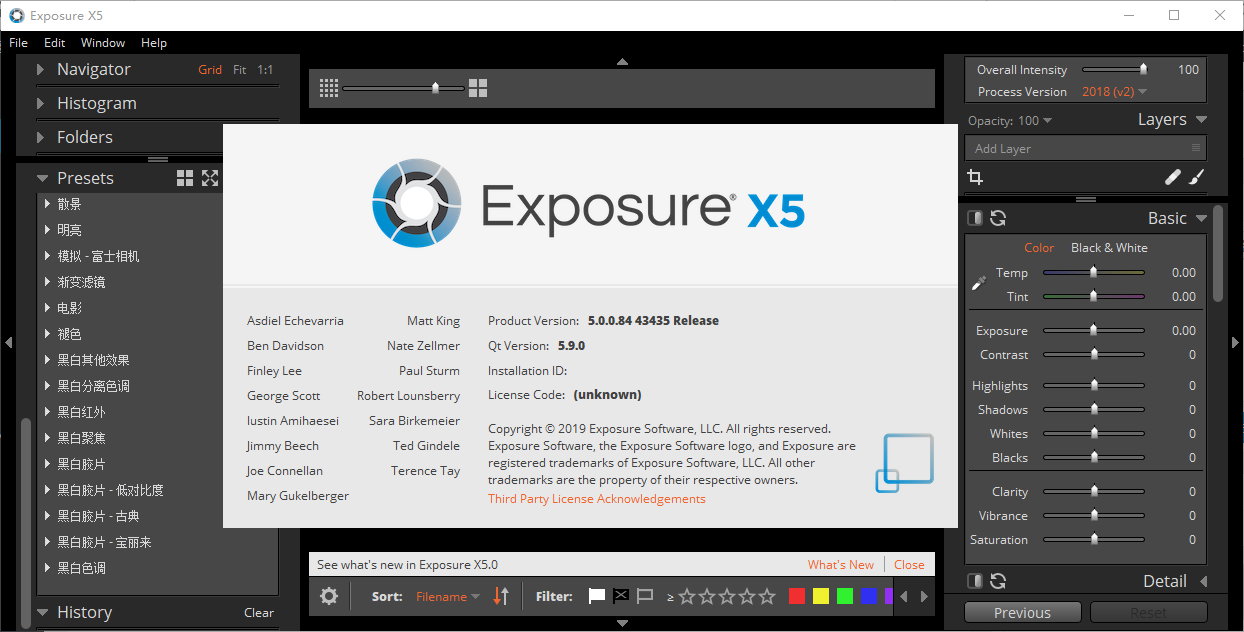
Alien Skin Exposure X5 可让您创建精美的图像并掌握您的工作流程。十多年来,Exposure 通过无与伦比的创意工具帮助摄影师将他们的图像变为现实。
Exposure X5 功能特性:
* 使用画笔工具无缝混合调整
* 使用刷子对图像进行调整
* 选择性地应用具有径向,平面和半平面渐变的效果
* 修复或克隆以修饰人像或消除照片中的小干扰
* 叠加混合模式–不透明度,乘法,屏幕,叠加,强光
* 高质量的原始处理算法可显着增强阴影和高光细节
* 调整对黑白转换中使用的颜色的敏感度
* 查看照片的完整编辑历史记录,并查看特定的滑块值
* 导入在互联网上找到并由其他照片和视频编辑程序导出的LUT
* 超过500种图片预设
* 导出或打印时给照片加水印
* 将文件拖动到Apple Finder或Windows资源管理器以复制或移动它们
* Lightroom文件夹将转换为Exposure书签,可以将Lightroom调整后的图像与原件一起导出以供参考
* 选择条纹的颜色以使用预定义的常见条纹颜色或吸管进行校正
Exposure X5 新增功能 :
① 新的 3D色彩遮罩
② 全新的完整镜头校正解决方案
③ 全新的Defringe工具
④ 新的相机预设
⑤ 更快的启动时间,图像加载和图像导出
⑥ 弹出色调曲线到可调整大小的窗口中
⑦ 将DCP文件应用于原始照片
Exposure X5 is an advanced, non-destructive RAW editor. Its many features exist to help you master your workflow and create beautiful images as efficiently as possible.
Creative Adjustments
NEW 3D Color Masking
- new Enables precise control of where image adjustments are applied
- new Specify areas defined by combinations of luminance, hue, and saturation
- new Masking presets enable one-click selection of sky, foliage, skin tones, and more
- new Quickly select mask constraints with an eyedropper tool
Nondestructive Layers
- Layer effects, including presets and photo adjustments
- No limit on number of layers
- Seamlessly blend adjustments using the brush tool
- Work on layers in multiple photos simultaneously
- Adjust the opacity of each layer
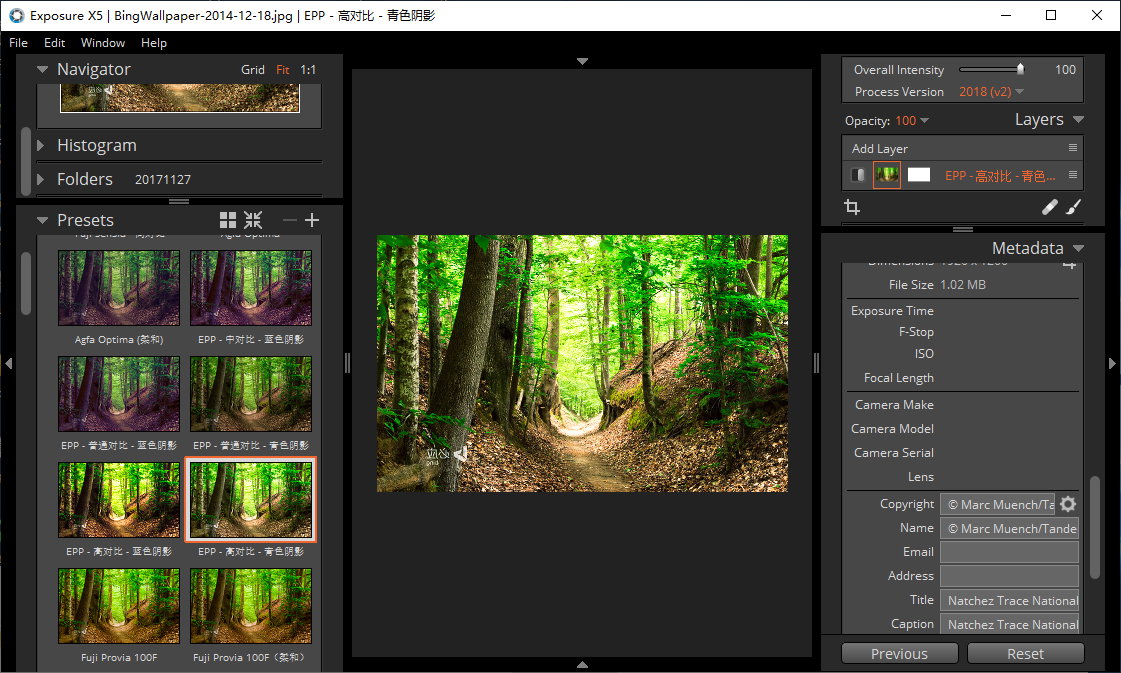
Brush Tool
- Portrait touch ups
- Enhance Iris
- Soften Skin
- Whiten Teeth
- Remove Red Eye
- Lighten or darken part of an image
- Adjust warmth, clarity, and contrast
- Make a preset affect a specific area
- Stack effects
- Adjust opacity
Linear and Radial Gradient Tools
- Selectively apply effects with radial, planar, and half-planar gradients
- Adjust opacity of the gradient
Spot Heal Tool
- Heal or clone to touch up portraits or remove small distractions from a photo
Creative focus tools
- Bokeh tool for creative focus effects
- Radial blur for focusing attention on a subject
- Planar blur enables tilt shift effects
- Vignettes
- Vignette Location tool displays exact center of the vignette on your image
Overlays
- Borders
- Textures
- Light effects
- Sun flare, side, corner, and surround light effects
- movable overlays enable precise placement and rotation of light effects
- Batch overlay import
- Overlay blend modes – Opacity, Multiply, Screen, Overlay, Hard Light
Grain tools
- Use presets or customize your own
- Renders grain differently in shadows, midtones, and highlights to accurately emulate film grain
Infrared tools
- Glow
- Fog
- Halation
Photo Editing
Core Editing Tools
- Exposure, contrast, saturation, and other common adjustments
- Adjustable overall intensity slider to blend effects with original image
- High quality raw processing algorithm enables significant shadow and highlight detail enhancement
White Balance Adjustment
- White balance eyedropper
- Temperature and tint controls
- Temperature slider uses Kelvin units
- White balance presets for specific lighting scenarios
- Keyboard shortcut toggles White Balance Picker
Color Editing
- Adjust hue, saturation, and lightness using sliders for specific colors
- Use targeted adjustment tools to adjust HSL for a selected color
- Adjust saturation in shadows, midtones, and highlights
- Apply warming and cooling with an easy slider adjustment
- Apply lens filter simulations with any color you choose
Black and White Editing
- Adjust sensitivity to colors used in B&W conversion
- Sensitivity presets for frequently used conversion styles
- Oranges and purples sensitivity sliders
- Sensitivity adjustment tool to select color from image
Noise Reduction and Sharpening
Transform Tools
- Adjust vertical and horizontal keystoning
- Adjust rotation, scale, and offset
- Adjust aspect
- Optionally show grid while adjusting transform controls
Histogram
- Overlays show areas where highlights and shadows are clipped
- Adjustable regions enable editing of specific tone ranges
- Toggle highlight and shadow clip warnings with shortcut keys
- Specify black or white clip warning threshold
- Display RGB value of pixel under cursor
- Choose sample size – single pixel or 5×5 weighted average
Complete Edit History
- Review the full editing history of a photo and see specific slider values
- Mouse hover over a previous edit to see how the photo looked at that point
- Easily revert to a previous editing step
- Option to limit the number of edit history entries
Look Up Table (LUT) Support
- Apply industry-standard LUT adjustments to photos
- Import LUTs found on the internet and exported by other photo and video editing programs
- Visually browse installed LUTs for easy selection
- Adjust intensity to tone down or punch up impact of effect
Tone Curve Editing
- Precisely adjust image brightness with control points
- Save tone curve presets to be reused
- Adjust shadows, highlights, and contrast with sliders
- Adjust intensity to tone down or punch up impact of effect
- new Pop out tone curve into a resizable window
Presets
Over 500 Presets
Review our full list of presets
- Subtle, modern portrait films
- Saturation boost for landscapes
- High-contrast black and white
- Vintage looks, such as daguerreotype
- Color and B&W Infrared films
- Cinema looks
- Faded looks for a hazy, dreamy effect
- Bright looks that are great for outdoor portraits and weddings
- Platinum print emulations and border overlays
- Hundreds more looks, spanning the entire history of analog photography
- Linear and radial presets
- Presets that mimic the in-camera film simulations of Fujifilm cameras
Selective Presets
- Create presets that affect only certain settings
- Include or exclude layers from presets
- Factory presets no longer affect basic and detail panels
- Selective settings also available when copy/pasting
- Choose which categories of settings are overwritten when pasting with the Paste Settings from Previous command
- White balance is now a separate group
Audition Presets
- Compare multiple presets on screen, then apply your choice with a single click
- Flexible viewing options – Vertical, Horizontal, Columns, Rows, Quad, Six
- Presets are highlighted in the Presets panel while they are being auditioned
Complete Photo Manager
NEW User-supplied camera profiles
- new Apply DCP files to raw photos
- new Controls the interpretation of color from RAW sensor data of a particular camera
- new Applied at the start of the rendering pipeline
- new Can adjust hue, saturation, and lightness of all colors
- new Enables real-world accurate color reproduction
- new Basic DCPs for fixed lighting conditions
- new Dual illuminant DCPs for a range of lighting conditions
- new Camera Presets
- new Enable automatic application of DCPs to images from a particular camera
- new Match by Camera Model or Serial Number
- new Optionally match by Lens or ISO (exact, at least, at most, in range)
- new Optionally apply a preset (e.g. Detail and Noise Reduction settings)
- new Automatically applied in:
- Folder Monitor
- Copy-from-card
- Browse to unmodified images
- Reset (and Total Reset)
Smart Collections
- Automatically populate collections based on criteria you specify
- Organizational criteria – ratings, color labels, flags, and more
- Photo criteria – camera make, capture time, exposure time, f-stop, and more
- Metadata criteria – copyright, name, email, caption, keywords, and more
- Editing criteria – edit time, has virtual copy, and more
- Create Smart Collection from file list
Lightroom© Migration Tool
- Lightroom folders are converted to Exposure bookmarks
- Photo metadata is transferred to Exposure
- Flag/Rating/Label
- Copyright/Name/Email/Address/Title/Caption/Copy Name
- Keywords
- Collections
- Orientation and Crop & Rotate
- Lightroom-adjusted images can be exported alongside originals for reference
Keywords
- Apply keywords to add descriptive tags to your photo
- Apply keywords during image copy
- Retain or remove keywords during image export
- Manage keywords and create keyword sets in the keyword library
- Import keyword sets from Lightroom
- Easily remove all keywords from a photo
- Export a keyword set to Lightroom
- Copy keywords to clipboard
Virtual Copies
- Edit and export multiple variations of a single photo without taking up additional disk space
- Create new virtual copy by right-clicking a preset
Collections
- Quickly group images, no matter where they appear on your computer
- Use subcollections for detailed categorization
- Designate a collection to be the Quick Collection to quickly add photos to it with a keystroke
- Optionally add all selected photos when creating a collection
Side-by-side image comparison view
- Review multiple photos simultaneously to speed up image culling
- Link views to synchronize panning and zooming of multiple images
- Pin one or more images to keep them in view
- Flexible viewing options – Vertical, Horizontal, Columns, Rows, Quad, Six
Review and edit photo metadata
- Title and Caption metadata fields
- Create and apply metadata presets from the metadata panel
- File size available in metadata panel and info overlay options
- Collection information now shown in Metadata panel
- Add photo to collection via text entry or menu
- Navigate to collection
Search and filter photos
- Full text search of photo metadata
- Filter by metadata, ratings, or keywords
File and folder operations (copy, move, rename, delete)
- File rename uses flexible naming templates
- Names are synced when renaming RAW+JPEG shots
Watermark photos when exporting or printing
- Compose a watermark from multiple text and graphic elements
- Text elements can include items from image metadata
- Adjust size, location, opacity, and more
- Save watermark settings in a workflow preset for easy reuse
- Place watermark elements using precise move and rotate tool
More Organizing Tools
- Drag files to Apple Finder or Windows Explorer to copy or move them
- Drag an image or folder onto Exposure to visit that folder and create a bookmark
- Batch file renaming
- Adjust capture time
- Full text search to find images by a variety of criteria
- Flexible selection and sorting options
- Ability to create and manage workflow presets (import, export, categorize, rename, and more)
Printing
- Print one or more photos at a time
- Preview the print job before sending to the printer
- Print multiple images per page, with flexible row and column options
- Auto-rotate images to best match print area
- Create full-bleed prints using flexible margin adjustments
- Specify paper size in inches, millimeters, or points
- Apply output sharpening for specific paper types
- Apply watermarks to printed photos
- Zoom-to-fill option to fill entire cell, and adjust crop for individual cells
- Match orientation of printed photos to cells option
- Print one image per page option
- Keep square option
- Presets for print settings
- Save/restore sets of print settings
- Save/restore selected printer and paper source (Windows only)
- Print dialog remembers your previous settings
- Factory presets
- Common print sizes like 4×6 and 5×7
- Contact sheets
Support for many compact, DSLR, and mirrorless cameras
Review our full list of supported cameras
NEW Complete lens correction solution
Review our full list of supported lenses
- Automatic selection of lens correction profile from photo metadata
- Select which lens profile to use or turn it off completely
- Distortion correction
- Profile-based or (new) manual correction: apply barrel/pin-cushion transformation to counteract lens distortion
- new Vignette correction: counteract darkening around the edges
- new Profile-based or manual
- new Chromatic aberration correction: counteract per-color focus differences caused by the physical properties of light traveling through the lens
- new Profile-based or manual
- new Save and reuse lens correction settings as presets
NEW Defringe Tool
- new Fixes color fringing problems that are not counteracted by the lens correction
- new Algorithmic detection and removal of color fringes
- new Select the color of the fringe to correct with predefined common fringe colors or eyedropper
- new Save and reuse defringe settings as Presets
Supports a variety of file types (RAW, TIFF, JPEG, DNG)
PSD support
- Browse thumbnails for Photoshop files
- Add Exposure effects to Photoshop composites
- Launch Photoshop as an external editor directly from Exposure
Transform Orientation
- Rotate 90° clockwise and counterclockwise
- new Flip horizontal and vertical
Non-destructive Workflow
Catalog-free workflow
- No need to import images
- Easy moving of images between computers or external storage
- Easy backup
- Cloud syncing to easily work from multiple computers or collaborate
Copy from card
- Display visual preview of source images
- Select source images to copy
- Apply one or more editing presets on copy
- Add to one or more collections on copy
- Add one or more keywords on copy
- Preserve file creation and modification times
- File names are kept in sync in RAW+JPEG shots
- Number suffix file naming option for preserving camera sequence
- Optionally reset a sequence each time it is used
- Copy from multiple cards at once
- Organize and edit photos while copy happens in background
- Apply metadata during card copy
- Add photos to a collection during card copy
- Back up photos to a second location when copying
- Photos from the latest card copy are automatically added to a Last Copy from Card collection
Send photos to an external editor
- Launch photos in other programs
- Send original files with Edit Copy In
- Send exported images with Exposure edits using Edit Copy In
- Designate a favorite editor for launching with a key shortcut
- Edit Copy In uses a full naming template, custom resolution setting, and presets
Monitored Folders
- Monitor any folder in the folder panel
- Use with tethered cameras and tethering software provided by your camera manufacturer
- Auto-select new files
- Rename new files using file naming presets
- Apply presets as files are added
- When more than one preset is applied, a virtual copy is created for each
- Apply metadata as files are added
- Add keywords as files are added
- Add to collection as files are added
Flexible File Export
- Export to JPEG, TIFF, and PSD
- Export destinations include folder, special folder (like Desktop or Pictures) or prompt each time
- Include a variety of metadata in file and folder name with advanced naming templates
- Export presets allow easy reuse of frequently used settings
- Export destination can create multiple subfolders and use metadata for folder names
- Quick Export enables fast access to frequently used export recipes via mouse or keyboard shortcut
- Includes built-in, customizable Quick Export profiles for popular social media and print services
- Apply output sharpening for specific paper types
- Quickly preview watermark from Export dialog
- Custom Text / Ask option prompts for text to use in file name or folder templates
- File creation time is set to match image capture time
- Sequence numbers are generated in order of the selected sort
- Number suffix file naming option for preserving camera sequence
- Optionally reset a sequence each time it is used
- Downsize image on export
- Constrain by dimensions, long edge, short edge, height, width, megapixels, or percentage
User Interface
Customizable User Interface
- Reposition and hide panels
- Solo mode to work with one panel at a time
- Multiple monitor and full-screen support
- Optionally place right and left docks on the secondary window
- Show/hide tagging and filtering controls
- Grid view allows up to 20 columns
Edit photos side-by-side
Auto Updater
- Notifies about available updates
User Interface Languages
- English
- French
- German
Configurable Shortcut Keys
- Keyboard shortcuts to increase/decrease grid thumbnail size
- Designate one or more keyboard shortcuts for editing and organizing functions
- Shortcut presets manage multiple key layouts
- Included Lightroom-compatible layout eases migration
- Use arrow keys to position various in-preview controls
- Shift-arrow to move 10x
- Alt-up/down to rotate (shift-alt-up/down to rotate 10x)
- Applies to spot fixes, brush gradients, Bokeh regions, Overlay move/rotate handles, and Watermark move/rotate handles
- Keyboard shortcuts to toggle individual docks
- Keyboard shortcuts to increase/decrease grid thumbnail size
High-Resolution Display Support
- User interface scales on Mac Retina and Windows High-DPI displays
官网地址:https://exposure.software/
软件下载地址:
[erphpdown]Download 百度网盘 v6.0.8.237 for Win:https://pan.baidu.com/s/1DR6fuoRDqeWdR0aE9wFi9Q 提取码: p8rn
Download 百度网盘 v5.2.3.285 for Win:https://pan.baidu.com/s/1f1JpOJqo-LCnkUy83KxsnQ 密码:gc6v
Download 百度网盘 v5.0.3.1 for Win:https://pan.baidu.com/s/1deSEWSPSYOeM7g6i2RSRrA 密码:xyp2
Download 百度网盘 v5.0.3.1 for MacOS:https://pan.baidu.com/s/1rEQCcdmnaQhIhuYwThtFUg 密码:b9nn
Download 百度网盘 v5.0.0.84:https://pan.baidu.com/s/1VC95_rnphDixSChJyPe2eA 密码:1fw8
解压密码:www.unyoo.com[/erphpdown]
 联合优网
联合优网